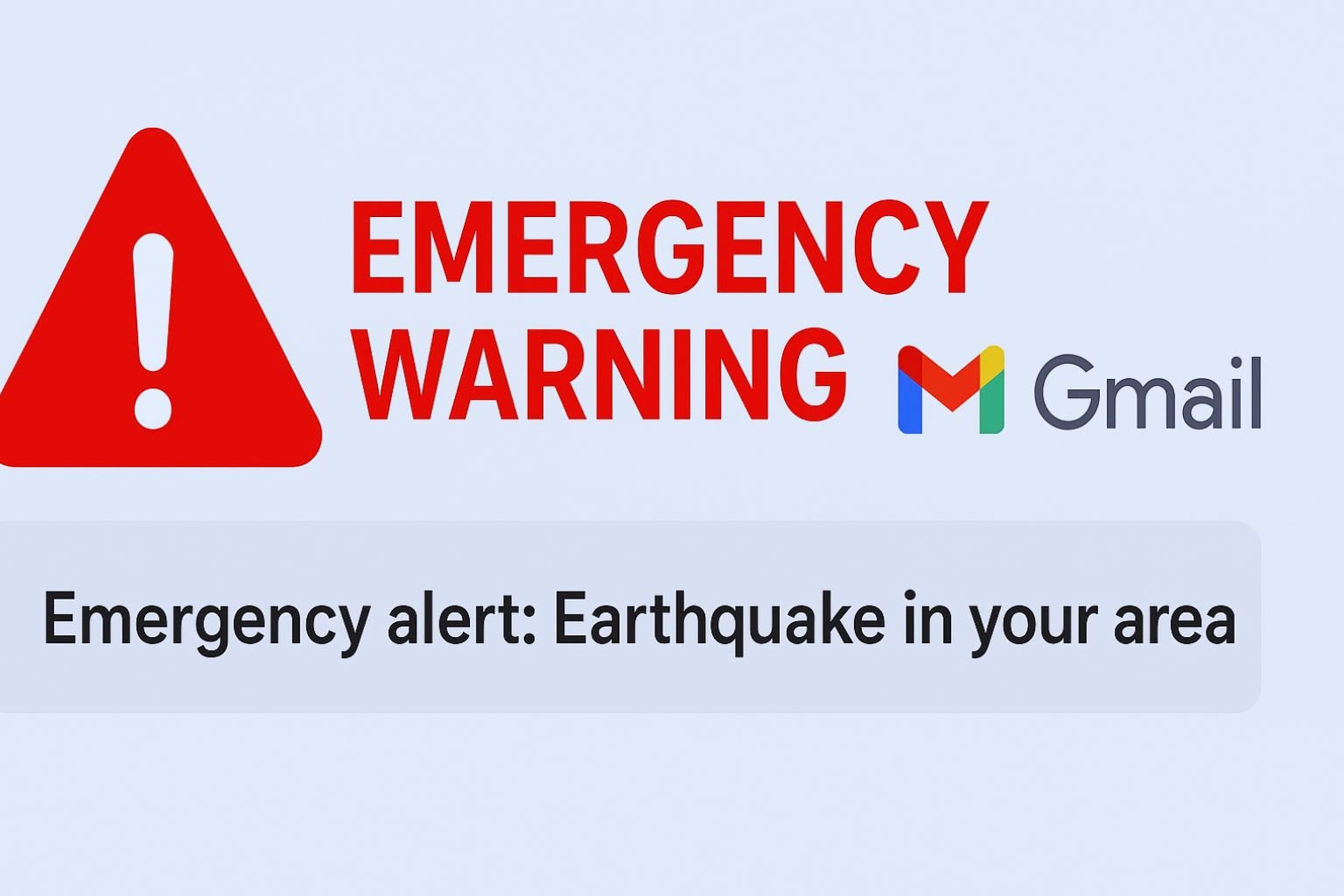Introduction
Have you ever opened Gmail and seen a scary red warning saying something like “This message seems dangerous” or “Your account might be at risk”? That’s what we call a Google Emergency Warning in Gmail. These alerts aren’t there to annoy you—they’re life savers in the world of cybersecurity. With millions of phishing attempts and spam attacks happening daily, Gmail has built-in mechanisms to keep users safe.
In this article, we’ll dive deep into what these warnings mean, how they work, how to respond, and why you should take them seriously.
Understanding Google’s Emergency Warning System
Gmail is more than just an email platform; it’s a security powerhouse. With over 1.8 billion active users, it faces constant attacks from hackers, spammers, and cybercriminals. Google’s emergency warning system is designed to protect users by flagging suspicious activities and harmful emails.
There are several types of emergency warnings that Gmail shows, ranging from phishing alerts to suspicious login attempts. Each alert has a purpose: to warn you before damage occurs.
How Gmail Protects Its Users
Google invests billions into user protection. Here are some ways Gmail safeguards you:
- Phishing and malware detection – Gmail automatically blocks 99.9% of spam and phishing emails before they ever hit your inbox.
- Spam filtering technology – Smart filters learn from user reports and continuously update themselves.
- Account security alerts – If your account shows unusual activity, like logging in from another country, Gmail warns you instantly.
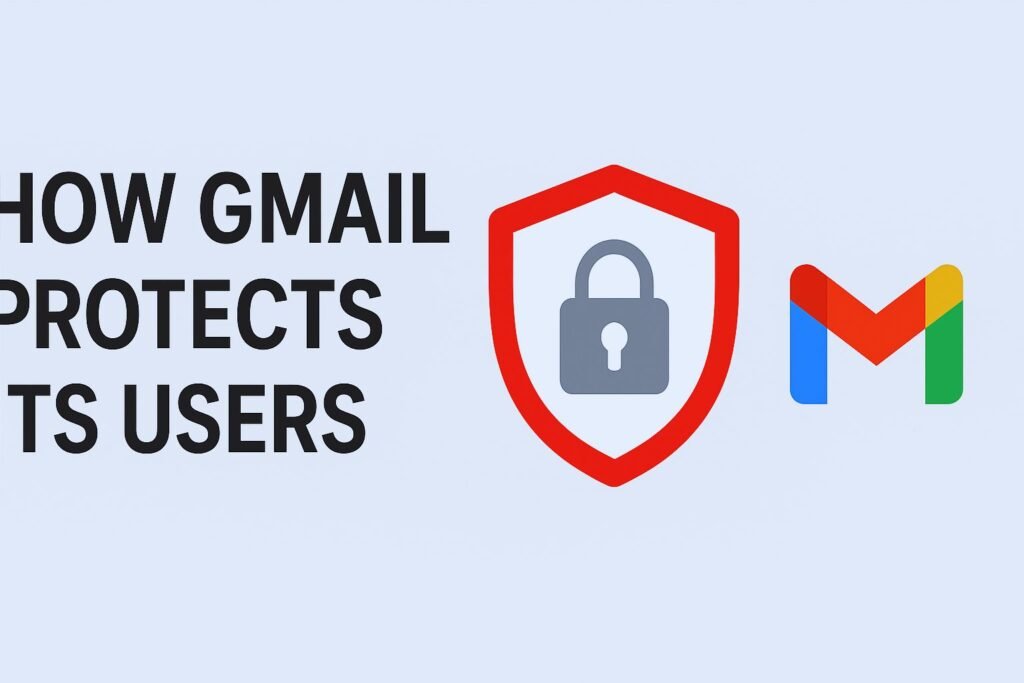
Emergency Warnings vs. Regular Gmail Notifications
Not every Gmail notification is an emergency warning. A regular notification might tell you about storage limits or promotional emails. But an emergency warning looks different: bold, red, and sometimes with an exclamation mark.
For example:
- “Be careful with this message. It contains links to unsafe sites.”
- “Someone tried to sign in to your account.”
These are not just reminders—they demand immediate action.
Common Types of Google Emergency Warnings in Gmail
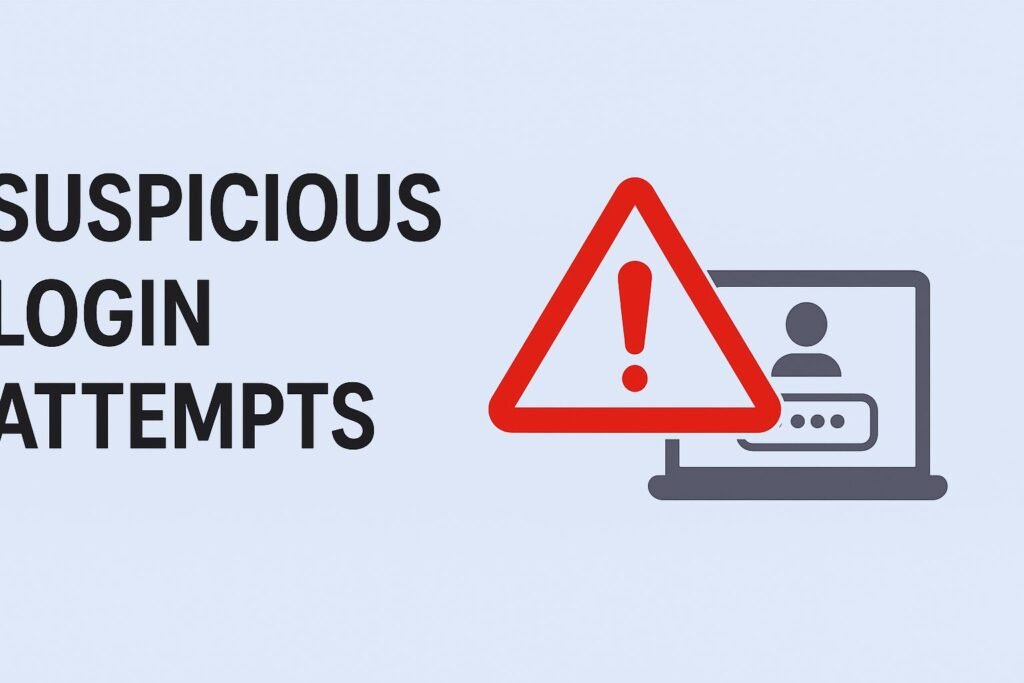
Suspicious Login Attempts
If Google detects someone trying to log in from a new device or unknown location, you’ll get a warning email or push notification.
Phishing Email Warnings
Emails pretending to be from banks, delivery companies, or even Google itself often trigger Gmail’s phishing detection.
Dangerous File Attachments
If an email has a file (.exe, .zip, etc.) that may contain malware, Gmail blocks it with a red banner.
Suspicious Link Warnings
Sometimes, emails contain shortened or hidden links leading to malicious websites. Gmail shows a warning before you click.
Compromised Password Alerts
If your password appears in a data breach, Google alerts you to change it immediately.
The Technology Behind Google’s Emergency Warnings
Behind the scenes, Gmail uses AI and machine learning. It analyzes billions of emails every day, detecting suspicious patterns. For example:
- An email sent from Nigeria claiming you won $1,000,000? Flagged.
- A fake PayPal login page? Blocked.
Google also partners with global cybersecurity agencies to share threat intelligence, ensuring timely protection.
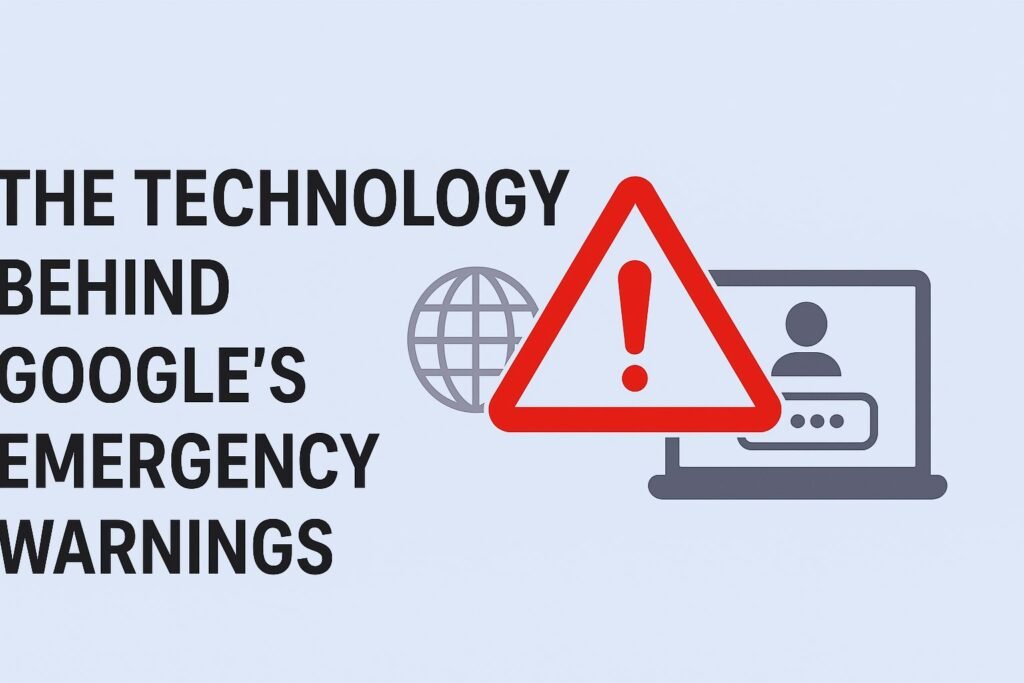
How to Respond to a Gmail Emergency Warning
Step 1: Do Not Panic
Most warnings mean Google already blocked the threat.
Step 2: Verify the Message
Check if the warning is from Google itself (look for the official Gmail interface).
Step 3: Follow Google’s Recommended Steps
If Google suggests changing your password, do it right away.
Step 4: Secure Your Account Immediately
Turn on two-factor authentication and review recent activity in your account.
Real-World Cases of Gmail Emergency Warnings
- In 2020, a major phishing campaign targeting U.S. voters was stopped by Gmail’s warnings.
- In 2022, a ransomware email campaign was blocked before it reached millions of inboxes.
These cases show how Gmail acts as a frontline defense against cyber threats.
How to Differentiate Between Real and Fake Warnings
Cybercriminals sometimes fake Google warnings to trick users. Here’s how to spot real ones:
- Real Gmail warnings appear inside your inbox with Google’s interface.
- Fake warnings often come as separate emails asking you to “click here.”
- Real alerts don’t ask for personal details directly.
Tips to Keep Your Gmail Safe
- Enable two-factor authentication (2FA) for an extra layer of security.
- Update your password regularly with strong, unique combinations.
- Avoid suspicious links—hover over them before clicking.
- Use Google’s Security Checkup tool to review settings and devices.
The Role of Gmail in Global Cybersecurity
Gmail isn’t just protecting individuals—it’s fighting global cybercrime. By stopping billions of spam emails daily, Google indirectly protects businesses, governments, and even critical infrastructure.
It also collaborates with law enforcement agencies worldwide, sharing insights on major cyberattacks.
The Future of Google Emergency Warnings
Google is pushing towards:
- Smarter AI models that detect threats faster.
- Deeper integration with Android and Chrome, warning users across devices.
- Predictive security tools, catching attacks before they even start.
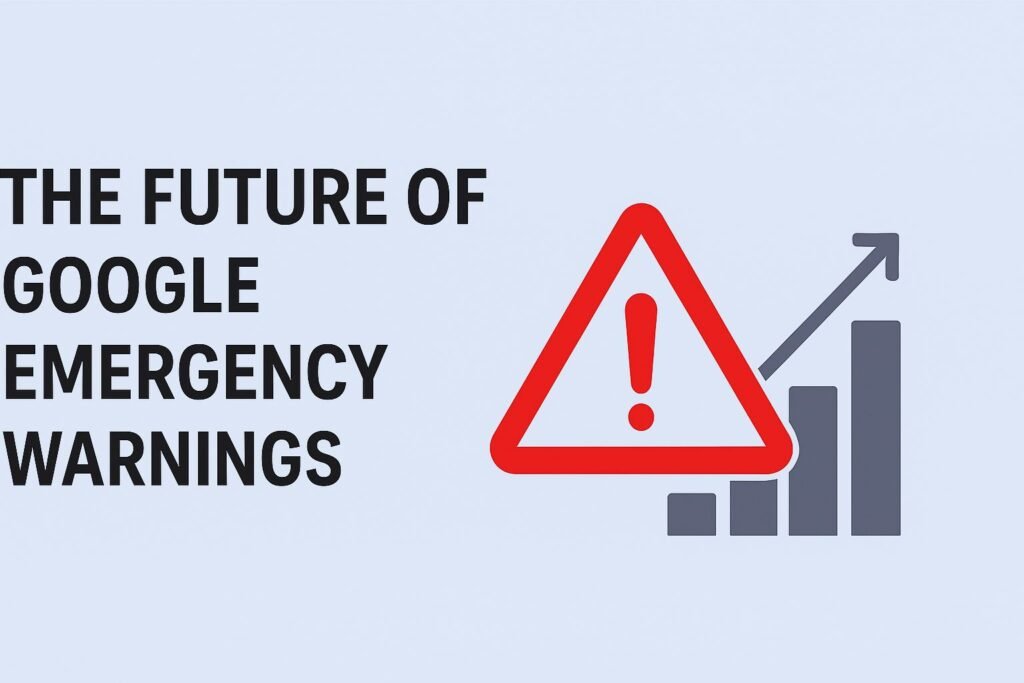
Why You Should Take Emergency Warnings Seriously
Ignoring Gmail warnings can lead to:
- Identity theft
- Financial loss
- Data breaches
- Permanent account loss
Think of it this way: Gmail warnings are like a fire alarm. Ignoring them can cost you everything.
Conclusion
Google’s emergency warnings in Gmail are not just technical messages; they’re digital life-savers. They protect you from phishing, malware, suspicious logins, and global-scale attacks. The next time Gmail flashes a red banner, treat it seriously—it might be the shield that saves your personal or financial information.
FAQs
Q1: What should I do if I see a Gmail emergency warning?
Immediately follow the steps Google recommends, like changing your password or avoiding suspicious emails.
Q2: Can hackers fake Gmail emergency warnings?
Yes, they can mimic them in phishing emails. Always verify warnings inside the Gmail interface.
Q3: Does Gmail block all dangerous emails?
Gmail stops over 99.9% of spam, phishing, and malware—so you rarely have to.
Q4: How do I check my Gmail’s ‘Last account activity’ and review access?
To check for suspicious activity, follow this path: Open your Google Account, select “Security,” then look for the section called “Your devices” or “Recent security events.” This will show you all recent access attempts.
Q5: Will Gmail emergency warnings improve in the future?
Absolutely. With advanced AI and predictive security, Google is making Gmail even safer.
Donald Trump: A Comprehensive Look at His Life, Career, and Legacy(2025)https://blindspotnews.com/donald-trump/